How to connect to eduroam
Go to the eduroam website and search for SAIT. Then download the eduroam installer for your device to connect wirelessly.
Use the following credentials:
Username: Your SAIT email address
Password: Your SAIT computer/email password
Connect to eduroam manually
Use the following settings to manually connect to eduroam:
- Network/SSID: eduroam (you may need to type in manually)
- Network Authentication Method: WPA2/WPA3 Enterprise (also called Infrastructure)
- Data Encryption Method: AES
- EAP Type: PEAP
- Authentication Method: MS-CHAPv2
- Certificate Authority: DigiCert Global Root G2
- Authentication Servers: wifiauth.sait.ca
Guest wi-fi access
SAIT provides free guest wi-fi - sait-guest - for users who do not have a SAIT computer account.
Users must accept the Terms and Conditions presented daily to access the free guest wi-fi.
Reconfigure your wifi
Over the summer, ITS made changes to the secure WiFi network (eduroam), which means if you are using your own laptop you will have to run the Configuration Assistant Tool (CAT) to connect to those networks.
If you are using a SAIT-issued device, ITS has configured the new WiFi for you automatically. If you have trouble accessing eduroam on your SAIT-issued device, please contact the Service Desk.
If you are using an Apple mobile device, you will be prompted to “trust” the new certificate once you log in.
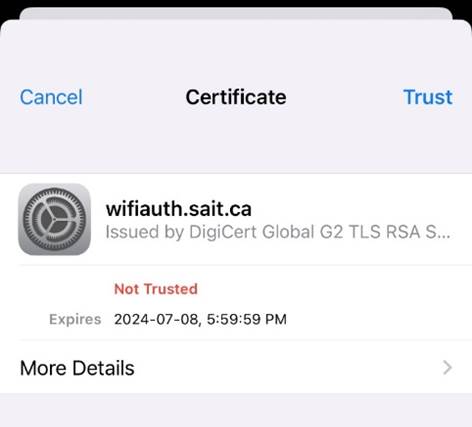
If you are using an Android mobile device, it should automatically configure your connection for you.
There are no impacts to the Guest WiFi.
If you have any questions or concerns, please contact the Service Desk.
VPN
Visit our ServiceNow self-service portal to find instructions on how to connect to VPN.
Copyright infringement and illegal downloading
Thinking of using BitTorrent to download a show, song or movie while connected to the SAIT campus network, including wi-fi and VPN? Think twice. Downloading and sharing copyrighted material is illegal.
You should know
Content owners monitor the internet, particularly websites that use BitTorrent protocol. When downloading and sharing are noticed, owners will notify SAIT. Under copyright law, SAIT is required to pass on these copyright notices to individual network users. This is known as the “notice-and-notice” system, introduced in January 2015.
Although SAIT will not provide personal information to copyright holders unless legally compelled, students and employees are still personally responsible and accountable for their actions.
If you get one of these notices, don’t ignore it. It’s important to know that under the law, any notices of claimed copyright infringement must not request or demand payment or personal information.
SAIT policies and procedures
Illegal downloading activities on the SAIT network violate AD.2.15.1 Acceptable Use of Computing Information and Technology Resources Procedure.
SAIT’s Office of Community Conduct will contact students who receive a copyright infringement notice from a copyright owner and are subject to the procedures under AC.3.4.1 Student Non-Academic Conduct Procedures. SAIT employees who receive notice are subject to HR.4.4.1 Corrective Action Procedure.
For more information, contact the Office of Community Conduct.

Oki, Âba wathtech, Danit'ada, Tawnshi, Hello.
SAIT is located on the traditional territories of the Niitsitapi (Blackfoot) and the people of Treaty 7 which includes the Siksika, the Piikani, the Kainai, the Tsuut’ina and the Îyârhe Nakoda of Bearspaw, Chiniki and Goodstoney.
We are situated in an area the Blackfoot tribes traditionally called Moh’kinsstis, where the Bow River meets the Elbow River. We now call it the city of Calgary, which is also home to the Métis Nation of Alberta.
