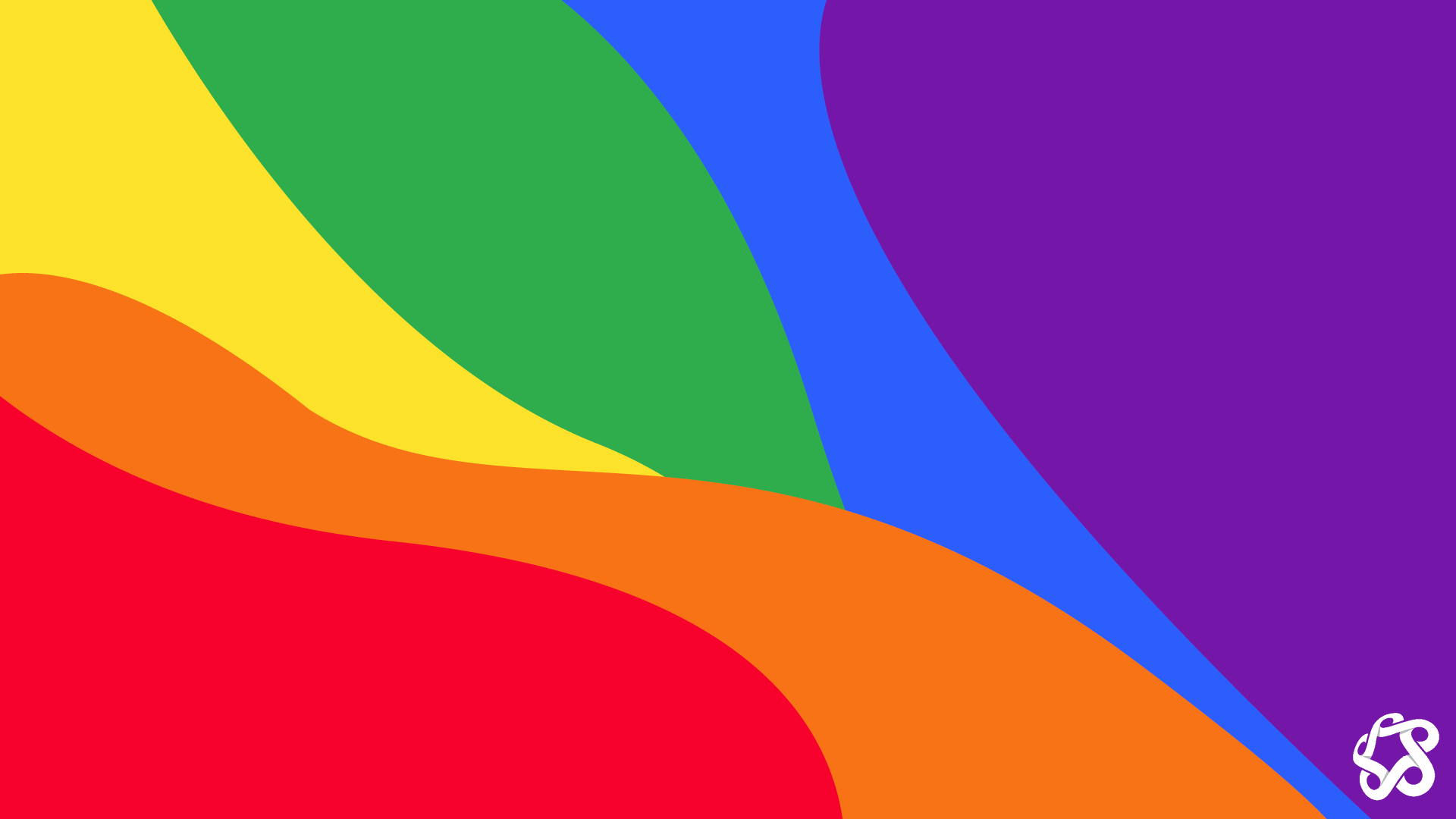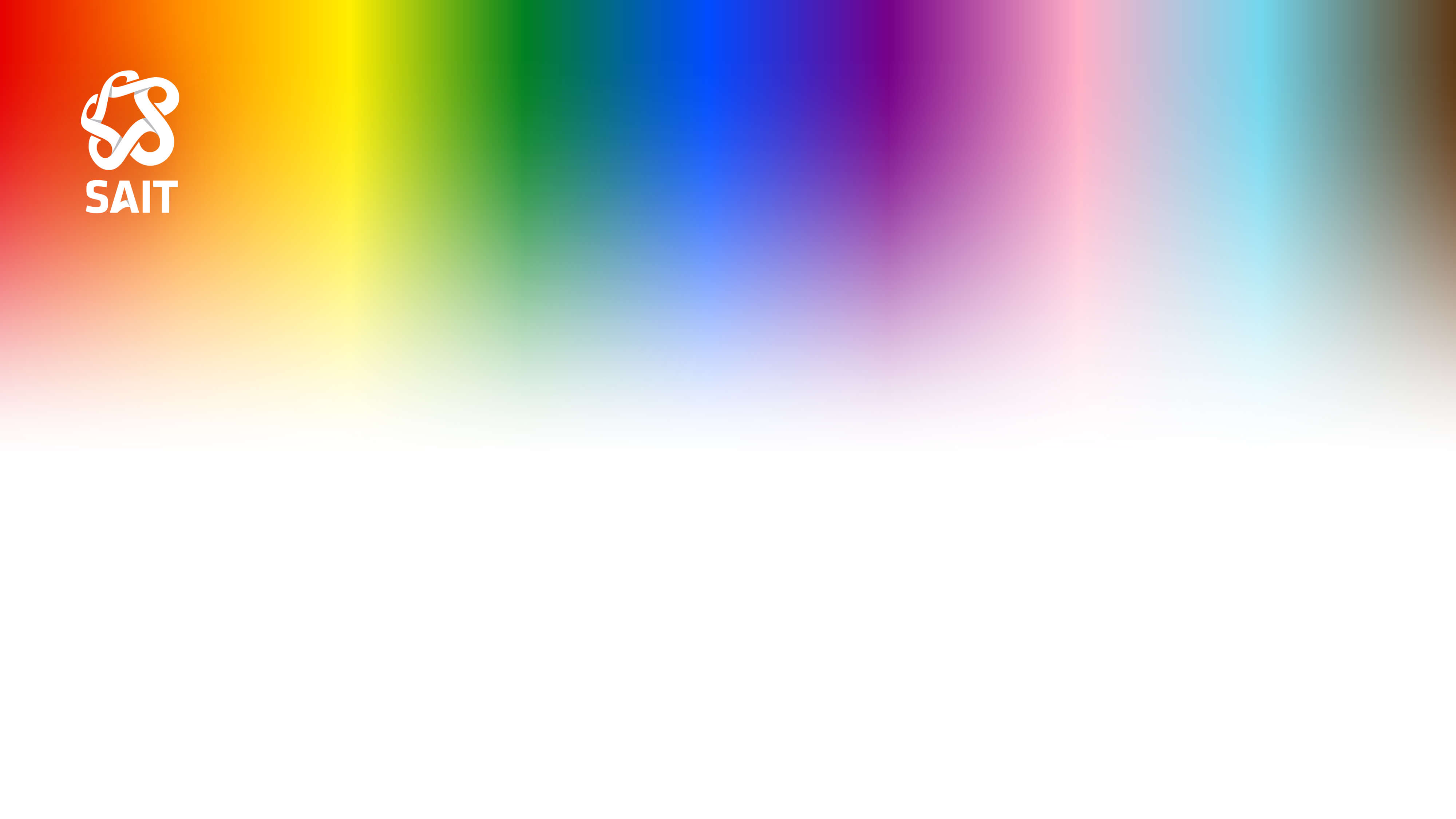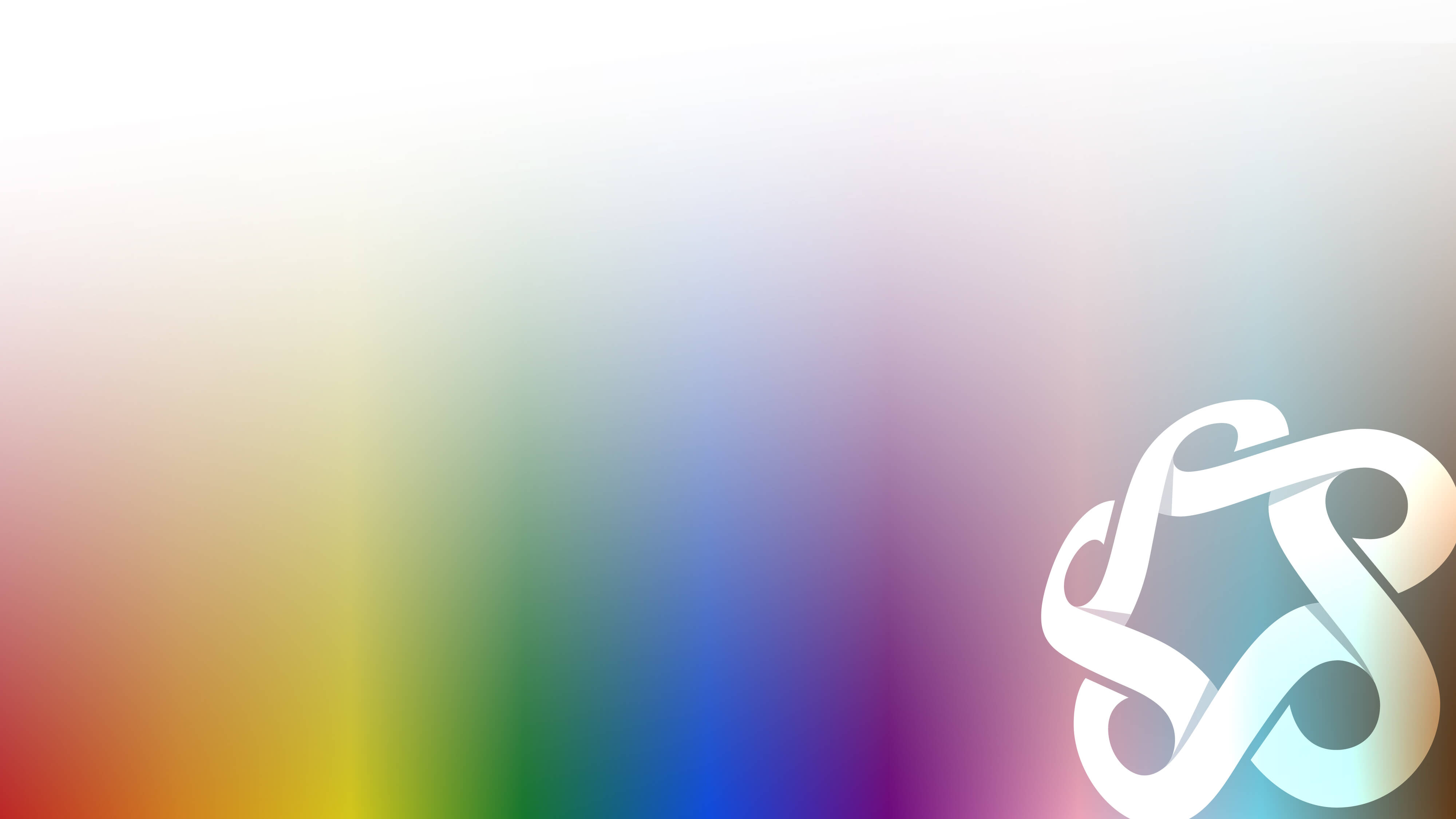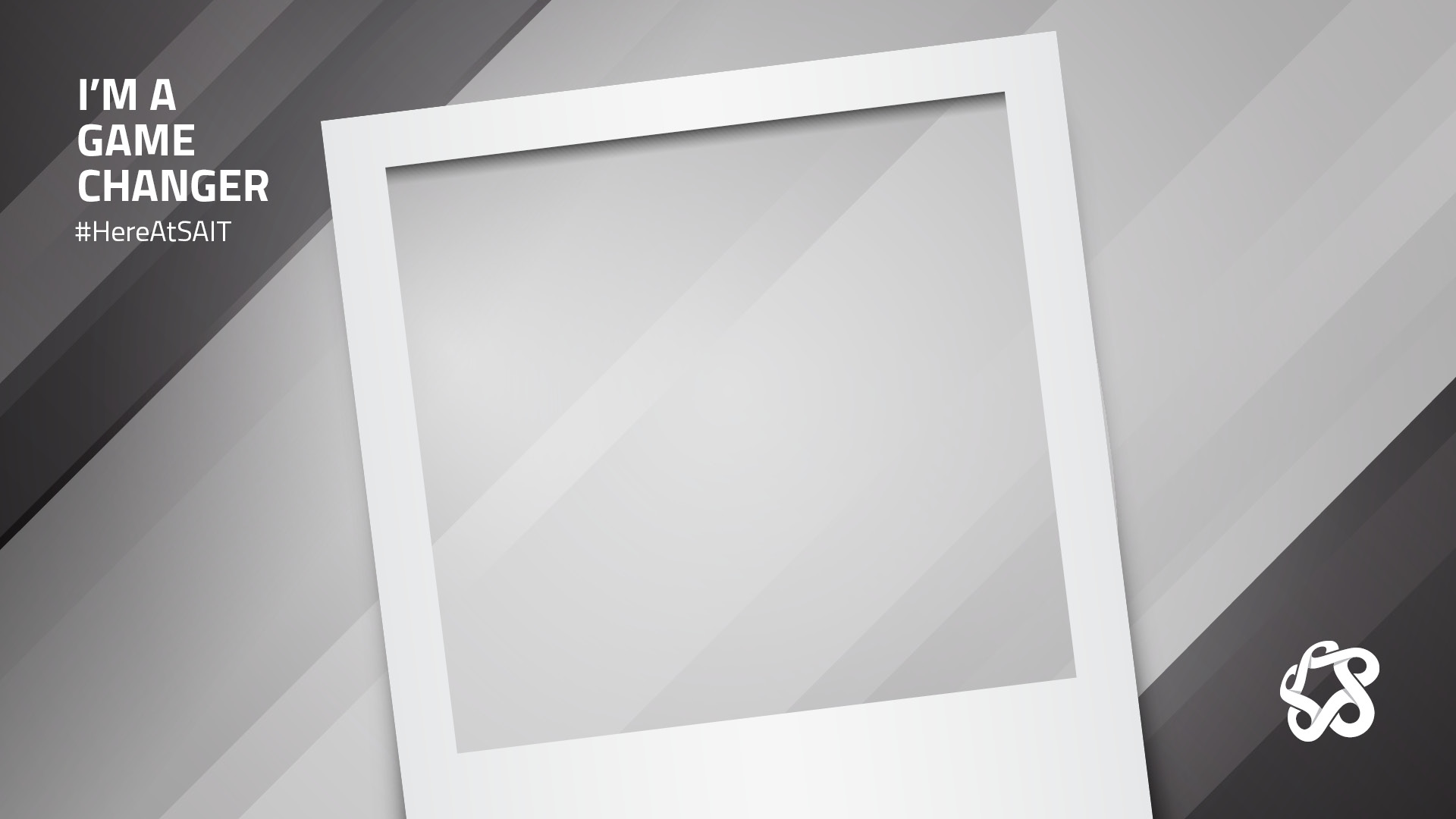SAIT backgrounds for Teams and Zoom

Save your favourite SAIT images below (just right-click), add them to Zoom or Teams, test them out at your next class or meeting — then share your photo on social media with #HereAtSAIT.
SAIT campus

📷 Downtown Calgary

SAIT Centennial

Heritage Hall in the winter

SAIT parking garage

Heritage Hall in the summer

Heritage Hall from the archives

Lights in Aldred Centre
#HereAtSAIT
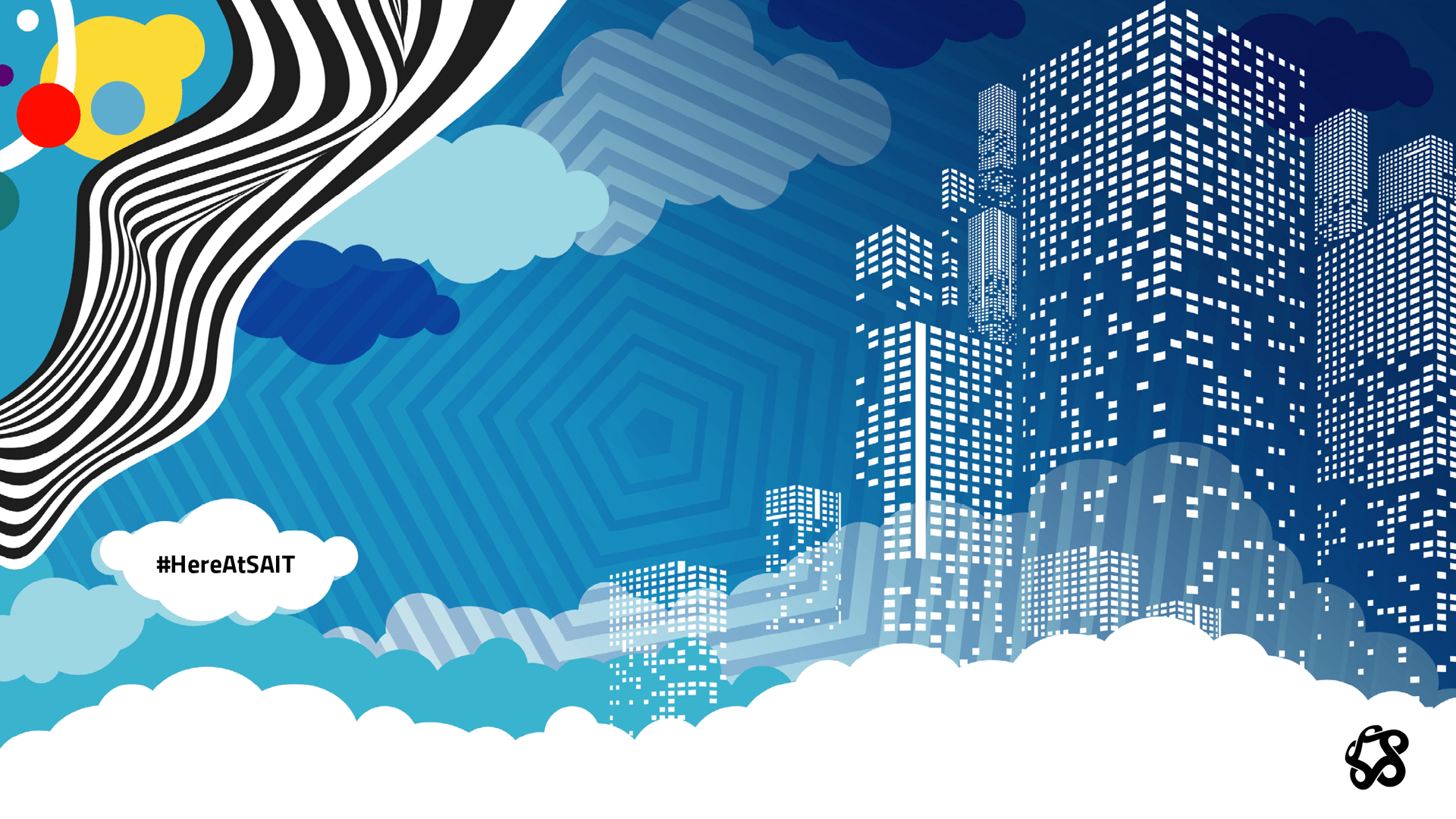
📷 Virtual versions of the #HereAtSAIT art you may have seen around campus
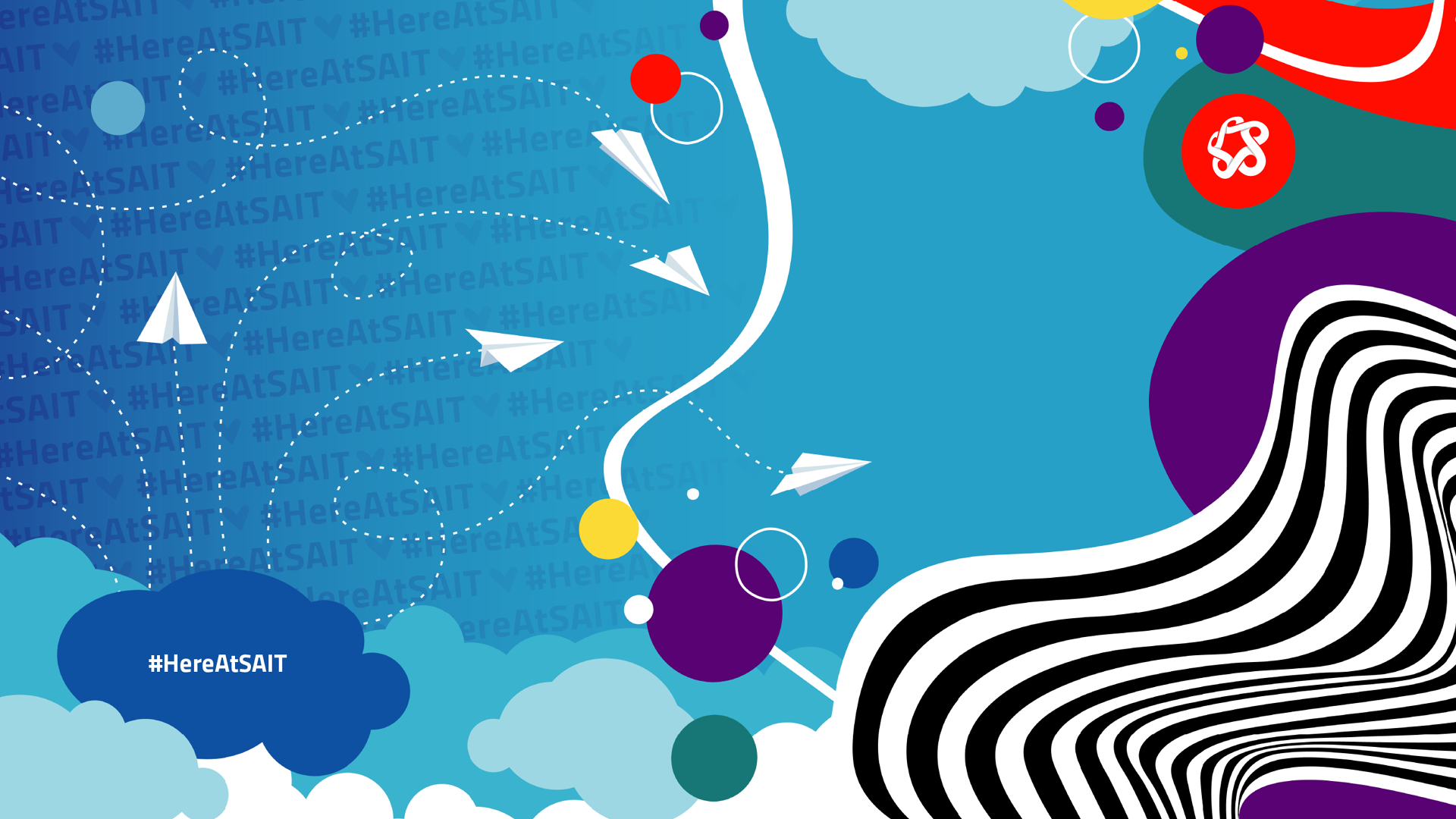
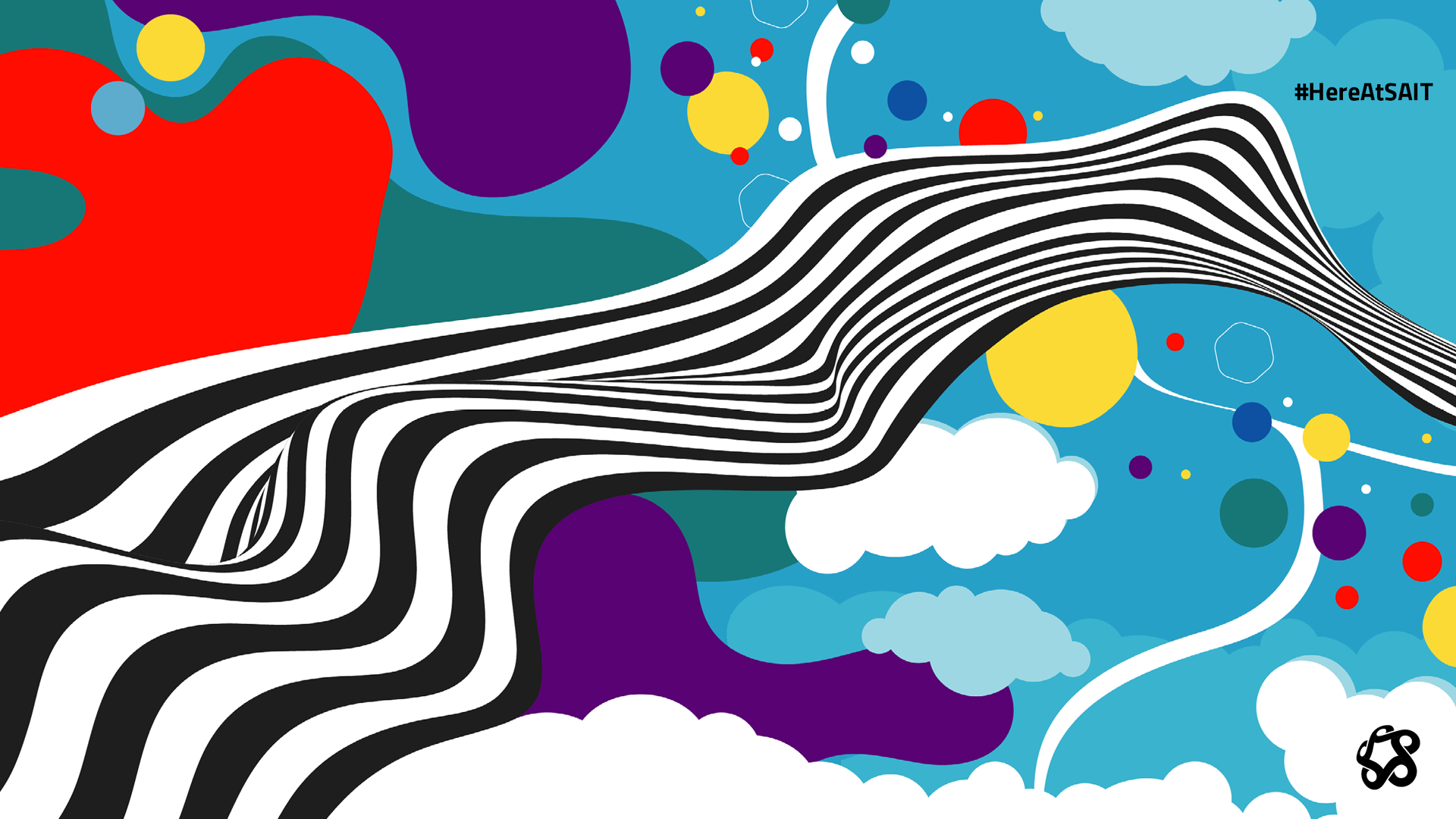


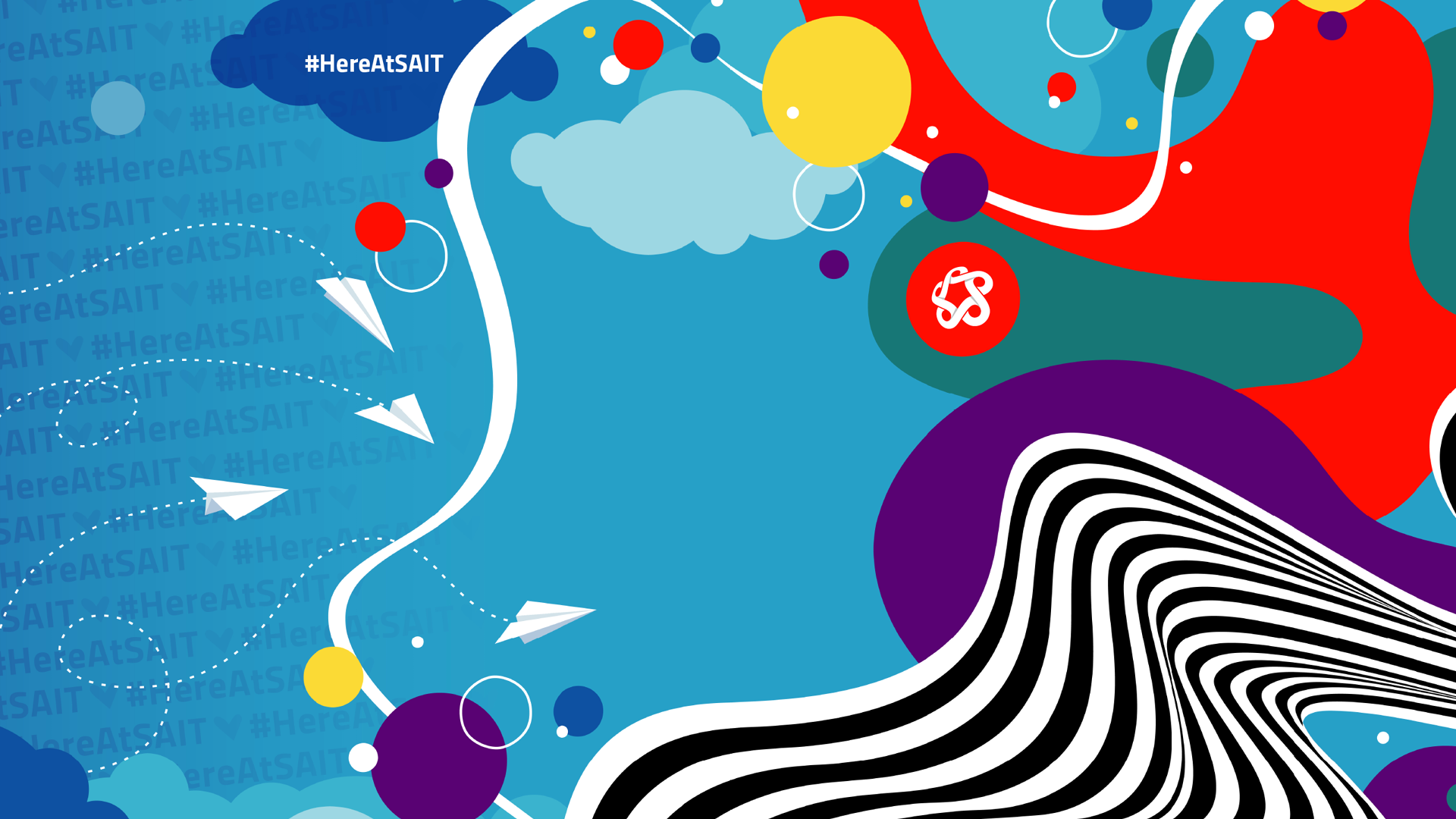
#HereAtSAIT office

📷 Your very own SAIT-styled office
Holidays and national days

📷 Holiday sweater

Orange Shirt Day
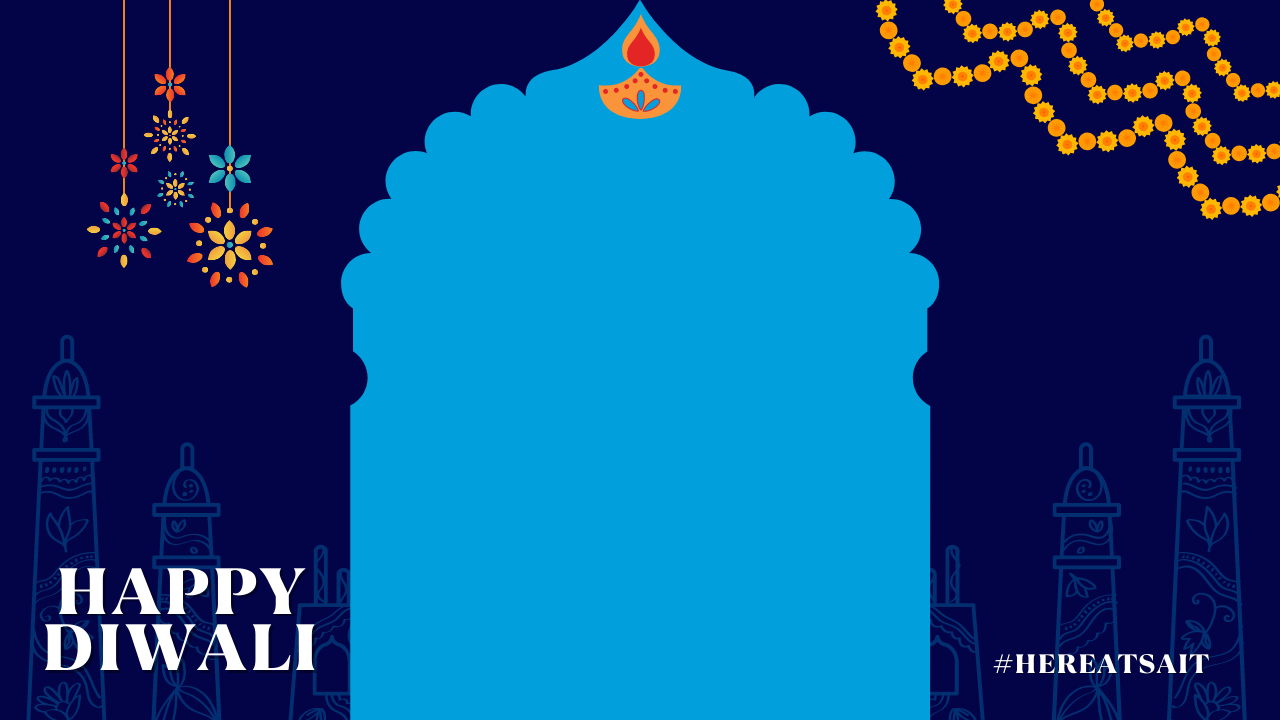
Diwali

Diwali

Diwali
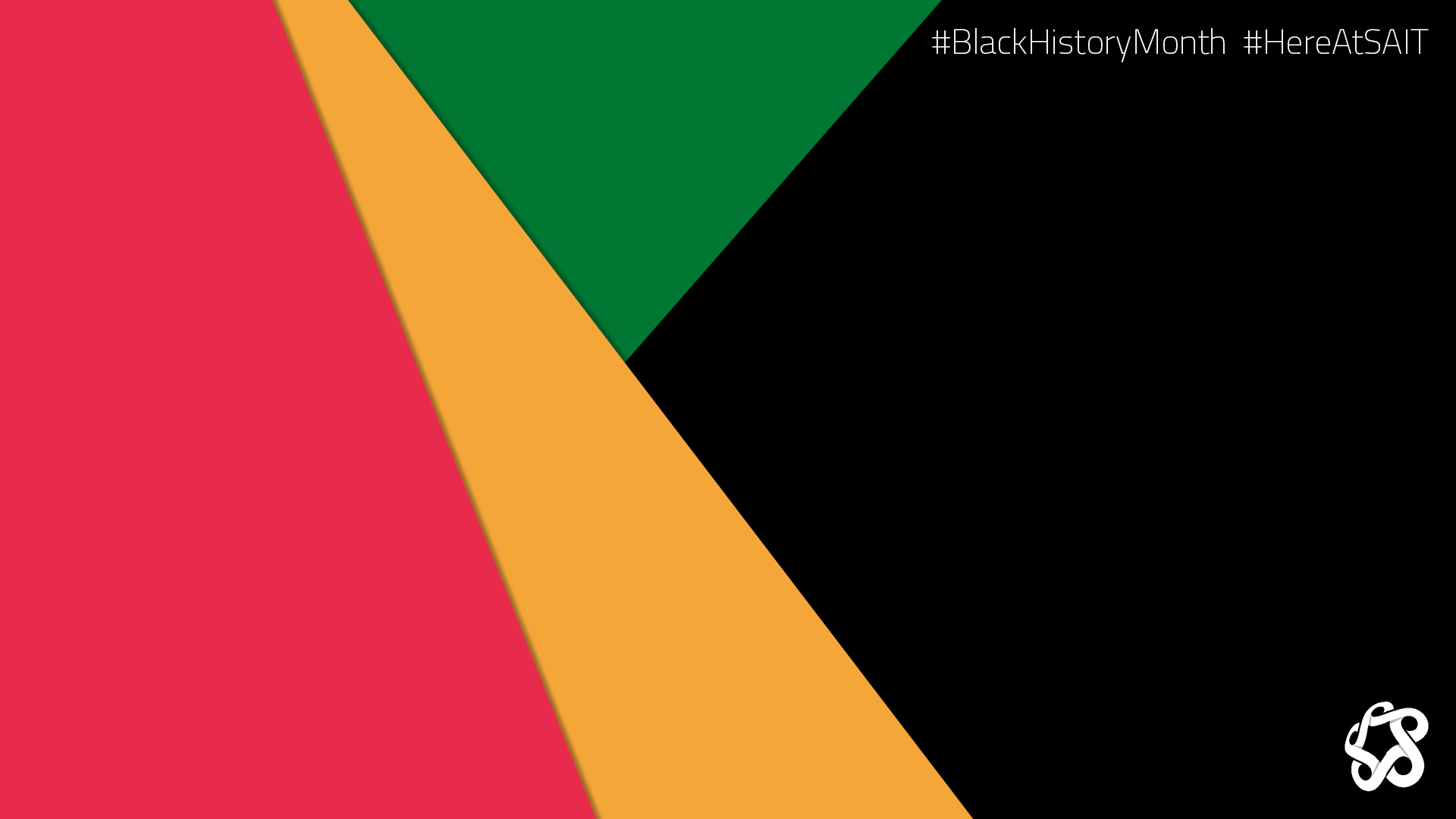
Black History Month

Black History Month

Make Some Noise for Mental Health
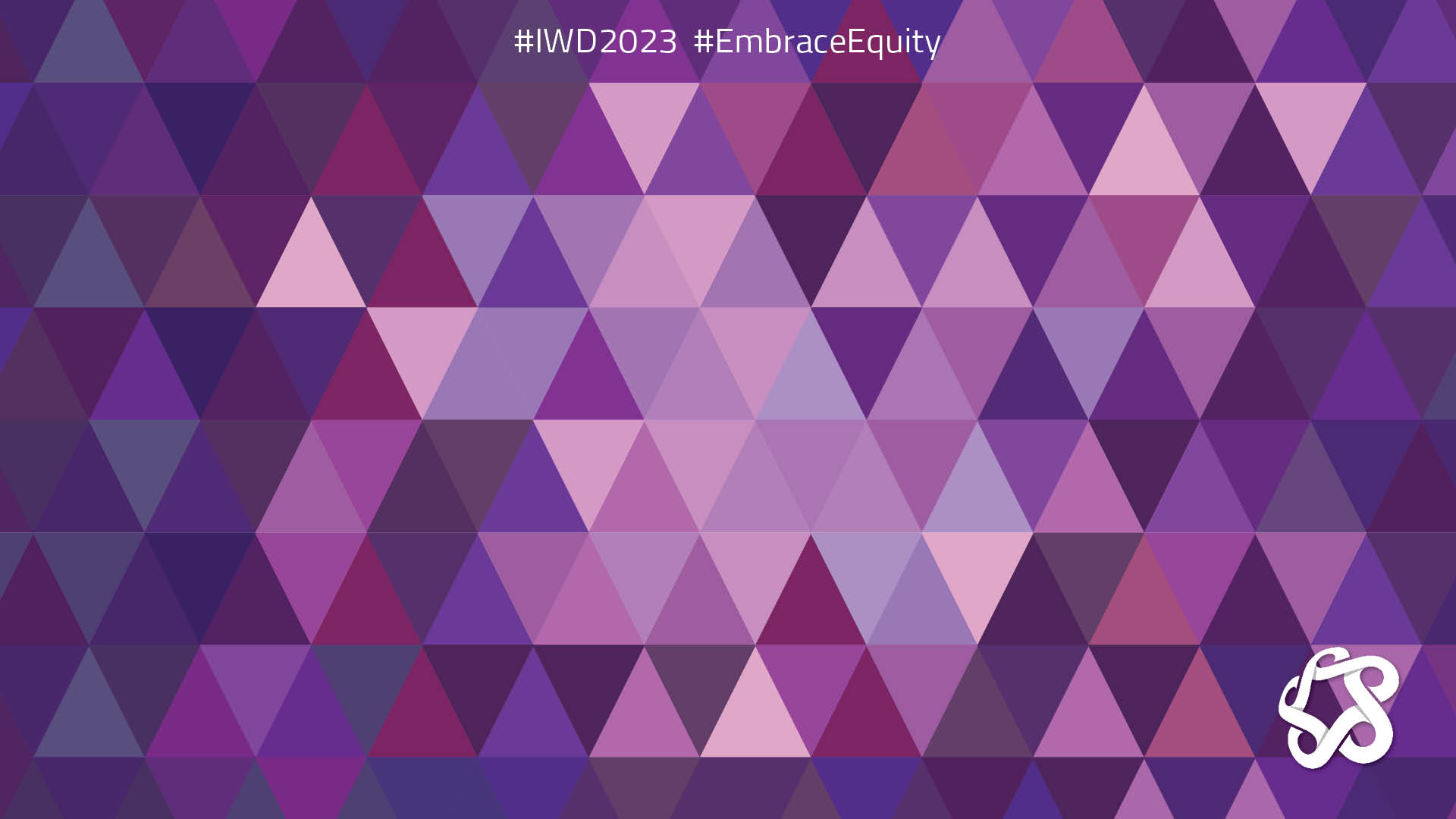
International Women's Day
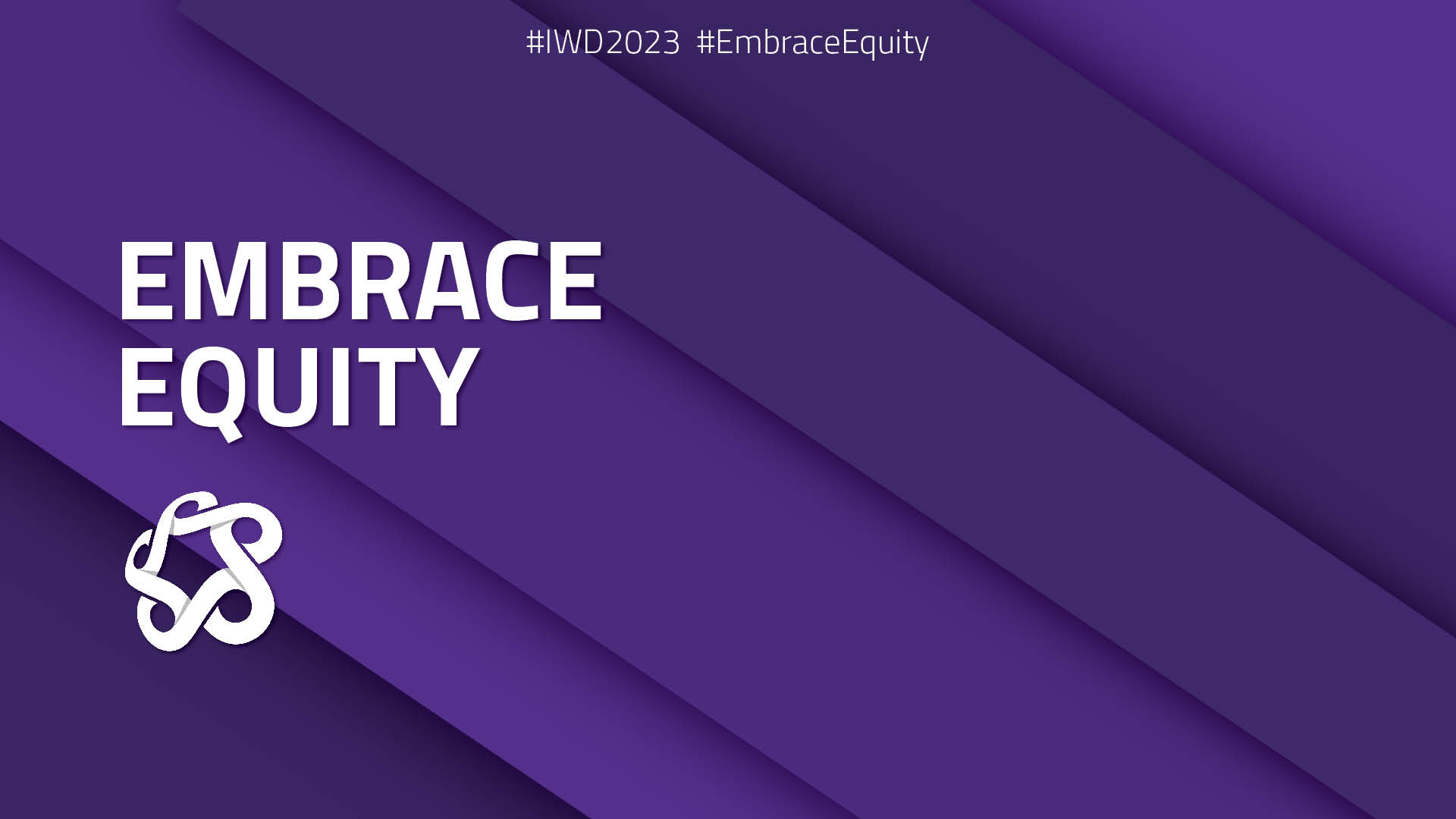
International Women's Day

International Women's Day
How to add backgrounds
Not sure how to add your new backgrounds? We’ve found some resources to help you get them added to Teams and/or Zoom.
- Copy the following address: %APPDATA%\Microsoft\Teams\Backgrounds.
- Paste that address into File Explorer’s address bar and hit enter.
- You should jump to a folder with all the default Teams images.
- Add the SAIT background image you saved into this folder.
- Start or join a Teams video meeting using the desktop application (this feature isn't available on the web or mobile version).
- Click on the three dots (the advanced features icon).
- Select “Show background” — the image you added should appear at the bottom of the list of images.
For additional support, please refer to Microsoft support.
- Click on your desktop
- In the Finder Menu at the top of your screen, click ‘Go’ while holding down the OPTION key.
- Click ‘LIBRARY’.
- Navigate to the following folder: /Library/Application Support/Microsoft/Teams/Backgrounds/Uploads.
- Add the background image you saved into this folder.
- Start or join a Teams video meeting using the desktop application (this feature isn't available on the web or mobile version).
- Click on the three dots (the advanced features icon).
- Select “Show background” — the image you added should appear at the bottom of the list of images.
For additional support, please refer to Microsoft support.
Please refer to the Zoom Help Centre on how to add these backgrounds.
For additional assistance, contact Zoom Technical Support.